Voice recognition
This system helps you control many features using voice commands. This allows you to keep your hands on the wheel and focus on what is in front of you. The system provides feedback through audible tones, prompts, questions and spoken confirmations depending on the situation and the chosen level of interaction (voice settings).
The system also asks short questions (confirmation prompts) when it is not sure of your request or when there are multiple possible responses to your request.
When using voice commands, words and icons may appear in the lower left status bar indicating the status of the voice session (such as Listening, Success, Failed, Paused or Try Again).
How to Use Voice Commands with Your System

Press the voice icon. After the tone, speak your command clearly.
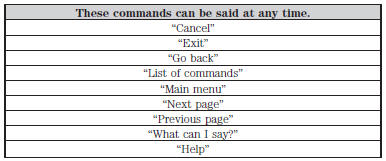
What Can I Say?
To access the available voice commands for the current session, do one of the following:
• During a voice session, press the Help icon (?) in the lower left status bar
of the screen.
• Say, “What can I say?” for an on-screen listing of the possible voice commands
associated with your current voice session.
• Press the voice icon. After the tone, say, “Help” to hear a list of possible voice
commands.
Helpful Hints
• Make sure the interior of your vehicle is as quiet as possible. Wind noise
from open windows and road vibrations may prevent the system from correctly recognizing
spoken commands.
• After pressing the voice icon, wait until after the tone sounds and Listening
appears before saying a command. Any command spoken prior to this does not register
with the system.
• Speak naturally, without long pauses between words.
• At any time, you can interrupt the system while it is speaking by pressing the
voice icon.
Accessing a List of Available Commands
• If you use the touchscreen, press the Settings icon > Help > Voice Command
List.
• If you use the steering wheel control, press the voice icon. After the tone, speak
your command clearly.
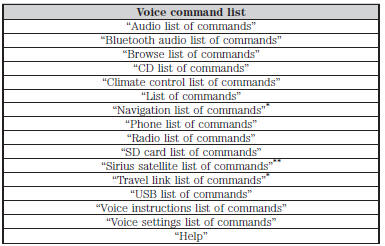
*These commands are only available when your vehicle is equipped with the navigation
system, and the navigation system SD card is in the card slot.
*This command is only available when you have an active SIRIUS satellite radio subscription.
Voice Settings
Voice settings allow you to customize the level of system interaction, help and feedback. The system defaults to standard interaction that uses candidate lists and confirmation prompts as these provide the highest level of guidance and feedback.
Interaction Mode: Novice mode provides detailed interaction and guidance while the advanced mode has less audible interaction and more tone prompts.
Confirmation Prompts: The system uses these short questions to confirm your voice request. If turned off, the system simply makes a best guess as to what you requested. The system may still occasionally ask you to confirm settings.
Phone/Media Candidate Lists: Candidate lists are lists of possible results from your voice commands. The system creates these lists when it has the same confidence level of several options based on your voice command.
To access these settings using the touchscreen:
1. Press the Settings icon > Settings > Voice Control.
2. Select from:
• Interaction Mode
• Confirmation Prompts
• Media Candidate Lists
• Phone Candidate Lists
• Voice Control Volume.
To access these settings using voice commands:

Press the voice icon. Wait for the prompt “Please say a command”.
Another tone sounds to let you know the system is listening.
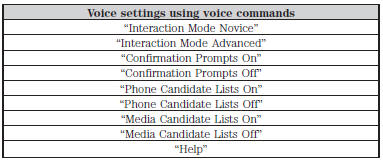
Using Voice Commands with the Touchscreen Options
Your voice system has a dual mode feature which allows you to switch between using voice commands and making on-screen selections. This is most often available when using navigation.
Buttons outlined in blue indicate selections that are part of the dual mode feature. For example, if while you are in a voice session rather than saying the command “Enter Street Name” to change the field, you can press Street and the voice session does not end. Instead, the voice system changes to the Street field and asks you to say the street name.
You cannot use the buttons not outlined in blue as voice commands.
If they are touched during a voice session, the voice session ends.
For example, you can choose from the following on the Navigation home screen:
• My Home
• Favorites
• Previous Destinations
• Point of Interest (POI)
• Emergency
• Street Address
• Intersection
• Cancel Route.
Some of the voice commands that are available while viewing this screen are:
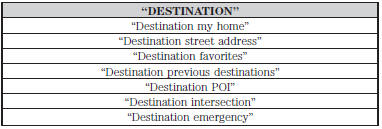
If you choose Street Address from the navigation screen, you can choose from the following:
• Number
• City
• Street Name
• State/Prov.
Some of the voice commands that are available while viewing this screen are:
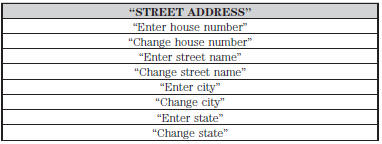
If you choose Points of Interest from the navigation screen, you can choose from the following:
• Search Area
• Search By Name
• Fuel Station
• ATM
• All Restaurants
• Accommodations
• Parking.
Some of the voice commands that are available while viewing this screen are:
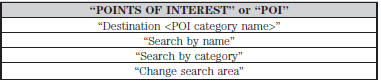
Note: These are just a sample of the voice commands available within the Points of Interest section; the categories themselves are also technically voice commands.
If you choose Intersection from the navigation screen, you can choose from the following:
• 1st Street
• 2nd Street
• City
• State/Prov.
Some of the voice commands that are available while viewing this screen are:
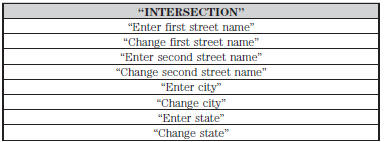
The dual mode feature is also available when the voice system displays a list of items to pick from during a voice session, where you would be able to touch the line item or say “Line 2”. If the system does not understand a voice command, or there are multiple options, the system displays a voice command list for you.
See also:
California proposition 65
WARNING: Some constituents of engine exhaust, certain vehicle components,
certain fluids contained in vehicles and certain products of component wear contain
or emit chemicals known to the State o ...
Mobile communications equipment
Using mobile communications equipment is becoming increasingly important in the
conduct of business and personal affairs. However, you must not compromise your
own or others’ safety when using s ...
Trailer towing
Trailer towing with your vehicle may require the use of a trailer tow option
package.
Trailer towing puts additional loads on your vehicle’s engine, transmission,
axle, brakes, tires and suspen ...
