Phone features
Hands-free calling is one of the main features of SYNC®. Once you pair your phone, you can access many options using the touchscreen or voice commands. While the system supports a variety of features, many are dependent on your cellular phone’s functionality. At a minimum, most cellular phones with Bluetooth wireless technology support the following functions:
• Answering an incoming call
• Ending a call
• Using privacy mode
• Dialing a number
• Redialing
• Call waiting notification
• Caller ID.
Other features, such as text messaging using Bluetooth and automatic phonebook download, are phone-dependent features. To check your phone’s compatibility, see your phone’s user manual and visit www.SYNCMyRide.com, www.SYNCMyRide.ca or www.syncmaroute.ca.
Pairing Your Phone for the First Time
WARNING: Driving while distracted can result in loss of vehicle control, accident and injury. Ford strongly recommends that drivers use extreme caution when using any device that may take their focus off the road. Your primary responsibility is the safe operation of the vehicle. We recommend against the use of any handheld device while driving, encourage the use of voice-operated systems when possible and that you become aware of applicable state and local laws that may affect use of electronic devices while driving.
The first thing you must do to use the phone features of SYNC is to pair your Bluetooth-enabled cellular phone with SYNC. This allows you to use your phone in a hands-free manner.
Note: Put the transmission in position P. Turn on your vehicle ignition and the radio.
1. Touch Add Phone in the upper left corner of the touchscreen.
2. Make sure that Bluetooth is set to On and that your cellular phone is
in the proper mode. See your phone’s user guide if necessary.
3. When prompted on your phone’s display, enter the six-digit PIN provided by SYNC
in the radio display. The display indicates when the pairing is successful and asks
you if you want to download your phonebook.
SYNC may prompt you with more phone options. For more information on your phone’s capability, see your phone’s user guide and visit the website.
Pairing Subsequent Phones
Note: Put the transmission in position P. Turn on your vehicle ignition and the radio.
1. Press the Phone corner of the touchscreen > Sebttings > BT
Devices > Add Device.
2. Make sure that Bluetooth is set to On and that your cellular phone is
in the proper mode. See your phone’s user guide if necessary.
3. When prompted on your phone’s display, enter the six-digit PIN provided by SYNC
on the screen. The display indicates when the pairing is successful. The system
asks you if you want to download your phonebook.
SYNC may prompt you with more phone options. For more information on your phone’s capability, see your phone’s user guide and visit the website.
Making Calls

Press the voice button. When prompted, say, “Call <name>” or say “Dial”, then the desired number.

To end the call or exit phone mode, press and hold the phone button.
Receiving Calls
During an incoming call, an audible tone sounds. Call information appears in the display if it is available.

Accept the call by pressing Accept on the touchscreen or by pressing the phone button on your steering wheel controls.
Reject the call by pressing Reject on the touchscreen or by pressing and holding the phone button on your steering wheel controls.
Ignore the call by doing nothing. SYNC logs it as a missed call.
Phone Menu Options
Press the top left corner on your touchscreen to select from the following options:
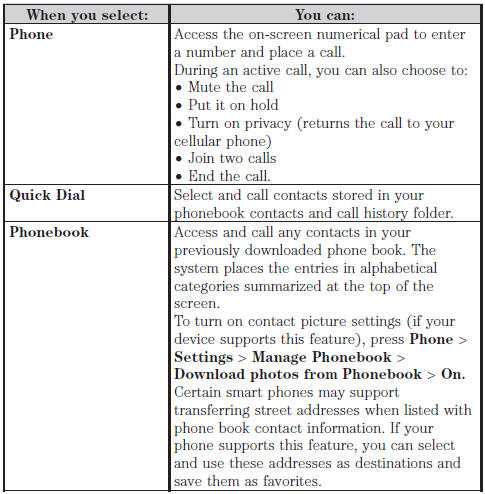
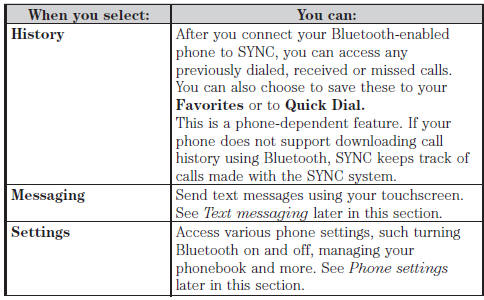
Text Messaging
Note: Downloading and sending text messages using Bluetooth are phone-dependent features.
Note: Certain features in text messaging are speed-dependent and not available when your vehicle is traveling at speeds over 3 mph (5 km/h).
Note: SYNC does not download read text messages from your phone.
You can send and receive text messages using Bluetooth, read them aloud and translate text messaging acronyms, such as LOL.
1. Touch the top left corner of the display to access the Phone menu.
2. Select Messaging.
3. Choose from the following:
• Listen (speaker icon)
• Dial
• Send Text
• View
• Delete.
Composing a Text Message
Note: This is a speed-dependent feature. It is unavailable when your vehicle is traveling at speeds over 5 mph (8 km/h).
Note: Downloading and sending text messages using Bluetooth are phone-dependent features.
1. Touch the top left corner of the display to access the Phone menu.
2. Touch Messaging > Send Text.
3. Enter a phone number or choose from your phone book.
4. You can select from the following options:
• Send which sends the message as it is.
• Edit Text allows you to customize the pre-defined message or create
a message on your own.
You can then preview the message, verify the recipient as wells as update the message list, and send it to a connected device (such as a USB drive).
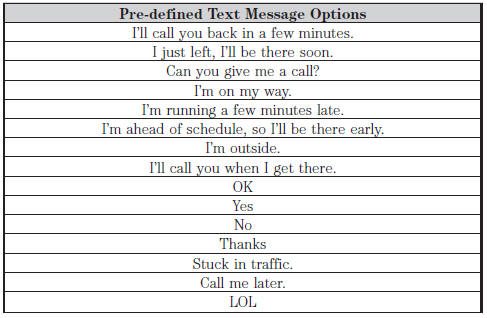
Receiving a Text Message
Note: If you select View and your vehicle is traveling over 5 mph (8 km/h), the system offers to read the message to you instead of allowing you to view it while driving.
When a new message arrives, an audible tone sounds and the screen displays a pop-up with the caller name and ID, if supported by your phone. You can press:
• View to view the text message.
• Listen for SYNC to read the message to you.
• Dial to call the contact.
• Ignore to exit the screen.
Phone Settings
Press Phone > Settings, then select from the following settings:
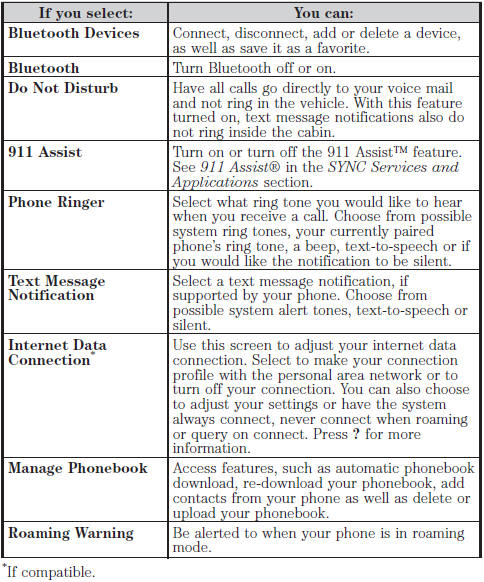
Phone Voice Commands

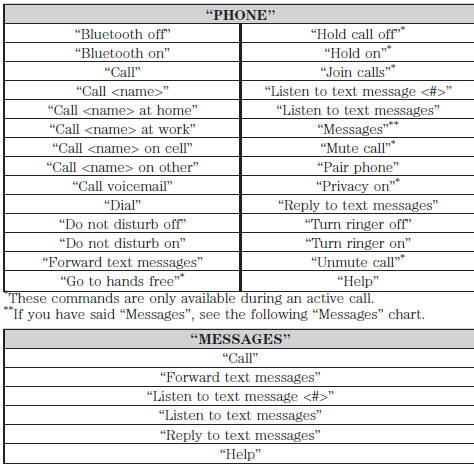
See also:
Power windows
WARNING:
Do not leave children unattended in the vehicle and do not let children play with
the power windows. They may seriously injure themselves.
WARNING:
When closing the power windows, yo ...
Overhead console
The appearance of the overhead console will vary according to your option package.
Press near the rear edge of the door to open it. ...
Liftgate
WARNING: It is extremely dangerous to ride in a cargo area, inside or
outside of a vehicle. In a crash, people riding in these areas are more likely to
be seriously injured or killed. Do not allow ...
