MyKey
The MyKey feature allows you to program a restricted driving mode to promote good driving habits. All but one of the keys programmed to the vehicle can be activated as a MyKey . The key will remain restricted until MyKey is cleared. Any remaining keys are referred to as an “administrator key” or admin key. The admin key can be used to create a MyKey , program optional MyKey settings, and clear the MyKey feature. When the MyKey feature is enabled the user can use System Check in the message center to see how many MyKeys and admin keys are programmed to the vehicle, and how many total miles have been driven with the MyKey active.
MyKey restricted features
Standard settings – these settings cannot be changed
• The audio system will be muted whenever Belt-Minder is activated until the
safety belts are buckled. Refer to the Seating and Safety Restraints chapter for
a detailed description of Belt-Minder operation.
• Low fuel warnings are displayed in the message center followed by a chime when
the distance to empty value reaches 75 miles (120 km).
• The reverse sensing system cannot be turned off.
Optional settings – these settings can be changed
• Vehicle speed is limited to 80 mph (130 km/h). Visual warnings are displayed
followed by a chime when the vehicle speed has reached 80 mph (130 km/h).
• Visual warnings are displayed followed by a chime when a preselected vehicle speed
of 45, 55 or 65 mph (75, 90, or 105 km/h) is exceeded.
• The maximum volume of the audio system is limited to 45%. MYKEY VOLUME LIMITED
will be displayed in the radio or (if equipped) navigation screen when attempting
to exceed the limited volume.
• The AdvanceTrac system cannot be turned off. When this optional setting is on,
the MyKey user will not be able to deactivate the system. Note: It may be beneficial
to deactivate the AdvanceTrac system if the vehicle is stuck in snow, mud, or sand.
Create a MyKey
To program MyKey on one of the keys programmed to the vehicle, insert the key that you want to make a MyKey into the ignition. Turn the ignition on. Use the message center buttons to do the following:
1. Press SETUP until PRESS RESET TO CREATE MYKEY is displayed.
2. Press and release the RESET button. HOLD RESET TO CONFIRM MYKEY will be displayed.
3. Press and hold the RESET button for two seconds until MARK THIS AS RESTRICTED
is displayed.
4. Wait until KEY RESTRICTED AT NEXT START is displayed.
MyKey is successfully programmed. Make sure you label it so you can distinguish it from the admin keys. Note: To program the optional settings go to Step 2 in the Programming MyKey Optional Settings section. If your vehicle is equipped with remote start, see the Using MyKey with Remote Start Systems section.
Note: The MyKey can be cleared within the same key cycle that it was created, otherwise a standard key (Administrator key) is required to clear the MyKey programming. To clear all MyKeys go to Step 2 in the Clear MyKey section.
Programming MyKey Optional Settings
Turn the ignition on using an admin key. To program the optional settings, use the message center buttons to do the following:
1. Press SETUP until RESET FOR MYKEY SETTINGS is displayed.
2. Press and release the RESET button to display MyKey setup menus.
The first menu shown is:
MYKEY MAX MPH <80 MPH> OFF
3. If you don’t want to change the maximum speed setting, press the SETUP button to display the next menu. The remaining menus appear as follows with the default settings shown:
MYKEY MPH TONES 45 55 65 <OFF>
MYKEY VOLUME LIMIT <ON> OFF
MYKEY ADVTRAC CTRL ON <OFF>.
4. On any of the menus press RESET to highlight your choice with the <…>.
5. Press SETUP to enter your choice. The next optional setting will be displayed.
6. Repeat Steps 4 and 5 until you are done changing the optional settings.
Clear MyKey
To reset all MyKeys as admin keys do the following:
1. Turn the vehicle on using the admin key.
2. Press SETUP until PRESS RESET TO CLEAR MYKEY is displayed.
3. Press and release the RESET button. HOLD RESET TO CONFIRM CLEAR is displayed.
4. Press and hold the RESET button for two seconds until ALL MYKEYS CLEARED is displayed.
Check MyKey System Status
The vehicle’s message center system check will provide the status of the following MyKey parameters:
• MYKEY MILES — This odometer only tracks mileage when a MyKey is used. If mileage
does not accumulate as expected, then the MyKey is not being used by the intended
user. The only way to reset this odometer to zero is by clearing MyKey . If this
odometer is lower than the last time you checked, then the MyKey system has been
recently cleared.
• # MYKEY(S) PROGRAMMED — Indicates how many MyKeys are programmed to the vehicle.
Can be used to detect deletion of a MyKey .
• # ADMIN KEYS PROGRAMMED — Indicates how many Admin keys are programmed to the
vehicle. Can be used to detect if an additional spare key has been programmed to
the vehicle
Refer to Message center in the Instrument Cluster chapter for MyKey system warnings displays.
Using MyKey with Remote Start Systems
MyKey is not compatible with non-Ford approved aftermarket remote start systems. If you choose to install a remote start system please see your authorized dealer for a Ford approved remote start system.
When using a Ford-approved remote start system, the default settings will recognize the remote start system as an additional admin Key with its associated privileges. You should program the remote start system as a MyKey in addition to the key that you have already programmed as a MyKey . To program the remote start system as MyKey , do the following:
1. Enter the vehicle and close all doors.
2. Remote start the vehicle using a remote start fob.
3. Follow steps 1-4 in the Create a MyKey section.
Note: For all vehicles, the number of MYKEY(S) PROGRAMMED or ADMIN KEYS PROGRAMMED that is displayed in the MyKey System Status menus will include the remote start system as an additional key in the total count. See the Check MyKey System Status section.
Note: For all vehicles with remote start installed, it is possible to program all original vehicle keys as MyKeys , in which case, you will need to use your remote start system to reset all MyKeys as admin keys by doing the following:
1. Enter the vehicle, close all doors.
2. Remote start the vehicle using your remote start fob.
3. Follow Steps 1-4 in the Clear MyKey section.
Troubleshooting
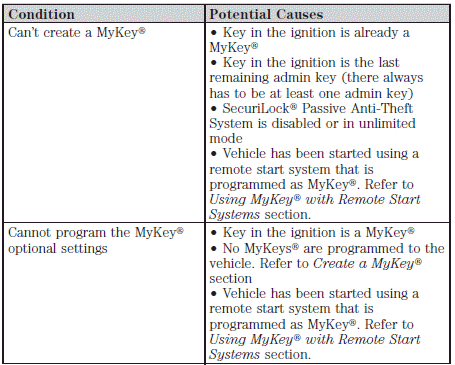
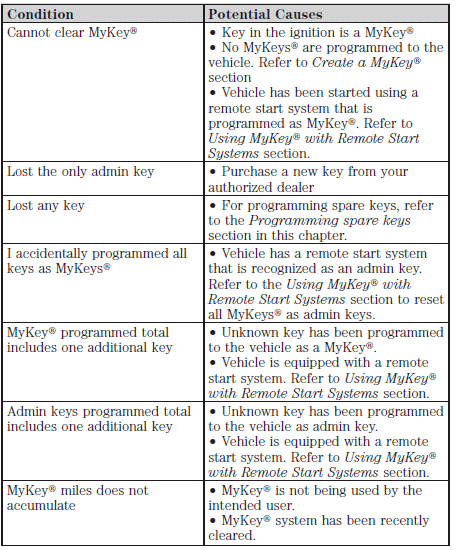
See also:
Tire pressure monitoring system (TPMS)
Each tire, including the spare (if provided), should be checked monthly when
cold and inflated to the inflation pressure recommended by the vehicle manufacturer
on the vehicle placard or tire infl ...
Under hood overview
2.0L EcoBoost® engine
A. Engine coolant reservoir
B. Brake fluid reservoir
C. Battery
D. Power distribution box
E. Air filter assembly
F. Engine oil filler cap
G. Engine oil dipstick
H. Win ...
Overhead console (if equipped)
The appearance of your vehicle’s overhead console will vary according to your
option package.
Storage compartment (if equipped)
Press the release on the door to open the storage compartment.
Th ...
