Settings
Under this menu, you can set your clock, access and adjust the display, sound and vehicle settings as well as access settings for specific modes or the help feature.
Clock
Note: You cannot manually set the date. Your vehicle’s GPS does this for you.
Note: If the battery has been disconnected, your vehicle needs to acquire a GPS signal to update the clock. Once your vehicle acquires the signal, it may take a few minutes for the update to display the correct time.
1. Press the Settings icon > Clock.
2. Press + and − to adjust the time.
From this screen, you can also make other adjustments, such as 12– or 24–hour mode, activate GPS time synchronization and have the system automatically update for daylight savings time and new time zones.
You can also turn the outside air temperature display on and off. It appears at the top center of the touchscreen, next to the time and date.
The system automatically saves any updates you make to the settings.
Display
You can adjust the touchscreen display through the touchscreen or by pressing the voice button on your steering wheel controls and when prompted, say, “Display settings”.
Press the Settings icon > Display, then select from the following:
Brightness allows you to make the screen display brighter or dimmer.
Mode allows you to set the screen to a certain brightness or have the
system automatically change based on the outside light level.
• If you select AUTO or NIGHT, you have the options of turning the display’s Auto
Dim feature on or off and changing the Auto Dim Manual Offset feature.
Edit Wallpaper
• You can have your touchscreen display the default photo or upload your own.
Uploading Photos for Your Home Screen Wallpaper
Note: You cannot load photos directly from your camera. You must access the photos either from your USB mass storage device or from an SD card.
Note: Photographs with extremely large dimensions (i.e., 2048 x 1536) may not be compatible and appear as a blank (black) image on the display.
Your system allows you to upload and view up to 32 photos.
To access, press the Settings icon > Display > Edit Wallpaper, and then follow the system prompts to upload your photographs.
Only the photograph(s), which meets the following conditions, display:
• Compatible file formats are as follows: .jpg, .gif, .png, .bmp.
• Each file must be 1.5 MB or less.
• Recommended dimensions: 800 x 384.
Sound
Press the Settings icon > Sound, then select from the following:
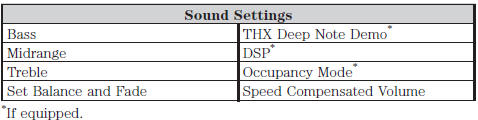
Vehicle
Press the Settings icon > Vehicle, then select from the following:
• Active Park Assist
• Ambient Lighting
• Vehicle Health Report
• Door Keypad Code
• Rear View Camera
• Enable Valet Mode.
Active Park Assist
When activated, your system displays directions for you regarding the active park assist process.
For complete information on this system, see Active park assist in the Driving Aids chapter.
Ambient Lighting (If Equipped)
When activated, ambient lighting illuminates footwells and cupholders with a choice of colors. To access and make adjustments:
1. Press the Settings icon > Vehicle > Ambient Lighting.
2. Touch the desired color.
3. Use the scroll bar to increase or decrease the intensity.
To turn the feature on or off, press the power button.
Vehicle Health Report
Turn Automatic Reminders on and off and set the mileage interval at which you would like to receive the reports. Press ? for more information on these selections.
When done making your selections, press Run Vehicle Health Report Now if you want your report.
Door Keypad Code
To change the keypad code for your keyless entry keypad system:
1. Press the Settings icon > Vehicle > Door Keypad Code.
2. Enter your current factory code, then, when prompted, enter your new code.
Rear View Camera
This menu allows you to access settings for your rear view camera.
Press the Settings icon > Vehicle > Rear View Camera, then select from the following settings:
• Rear Camera Delay
• Visual Park Aid Alert
• Guidelines.
Enable Valet Mode
Note: If the system locks, and you need to reset the PIN, enter 3681 and the system unlocks.
Valet mode allows you to lock the system. No information is accessible until the system is unlocked with the correct PIN.
1. Press the Settings icon > Vehicle > Enable Valet
Mode.
2. When prompted, enter a four-digit PIN.
After you press Continue, the system locks until you enter the PIN again.
Settings
Access and adjust system settings, voice features, as well as phone, navigation and wireless settings.
System
Press the Settings icon > Settings > System, then select from the following:
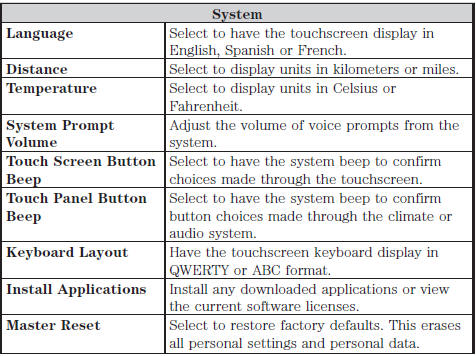
Voice Control
Press the Settings icon > Settings > Voice Control, then select from the following:
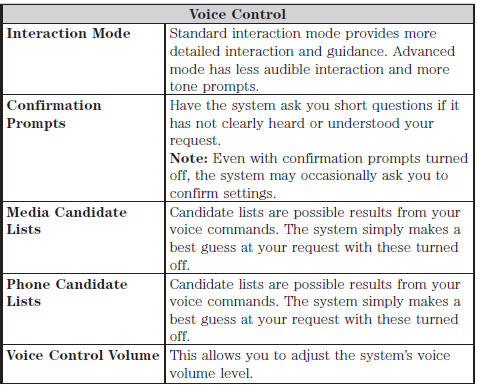
Media Player
Press the Settings icon > Settings > Media Player, then select from the following:
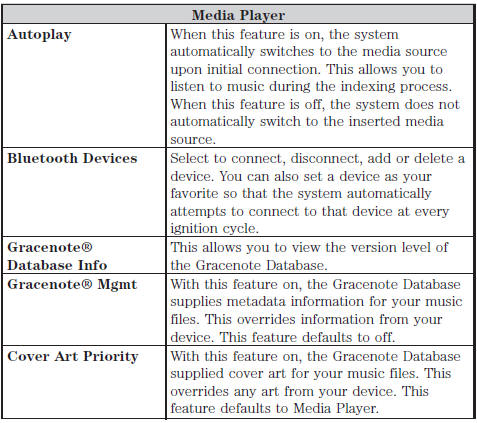
Navigation
Press the Settings icon > Settings > Navigation, then select from the following:
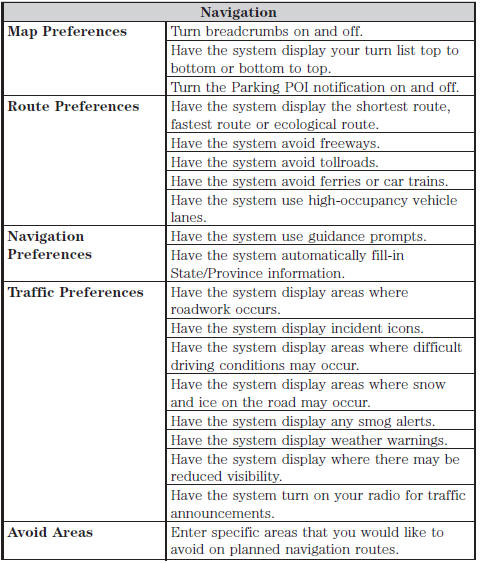
Phone Settings
Press the Settings icon > Settings > Phone, then select from the following:
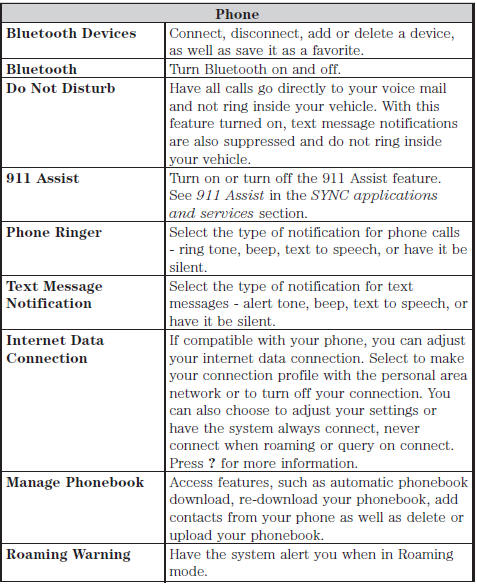
Wireless & Internet
Your system has a Wi-Fi feature that creates a wireless network within your vehicle, thereby allowing other devices (such as personal computers or phones) in your vehicle to speak to each other, share files or play games. Using this Wi-Fi feature, everyone in your vehicle can also gain access the internet if you have a USB mobile broadband connection inside your vehicle, your phone supports personal area networking and if you park outside a wireless hotspot.
Press the Settings icon > Settings > Wireless & Internet, then select from the following:
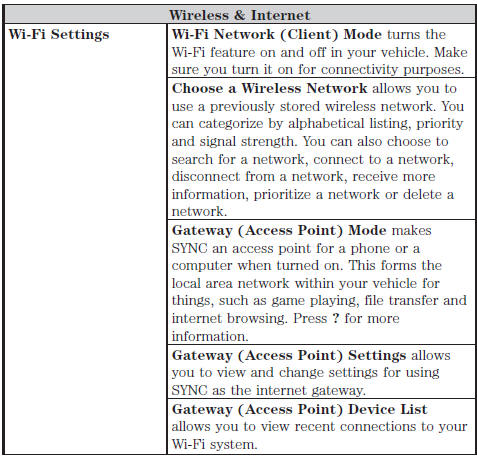
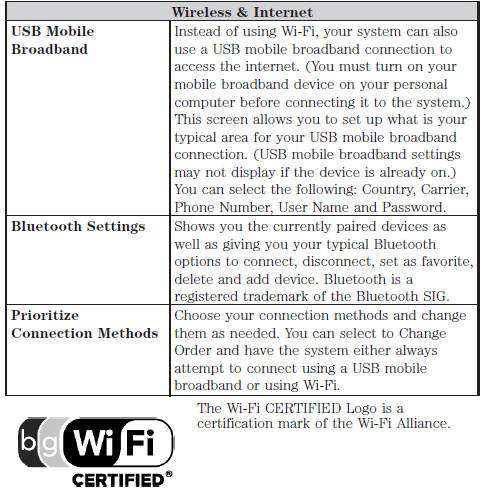
Help
Press the Settings icon > Help, then select from the following:
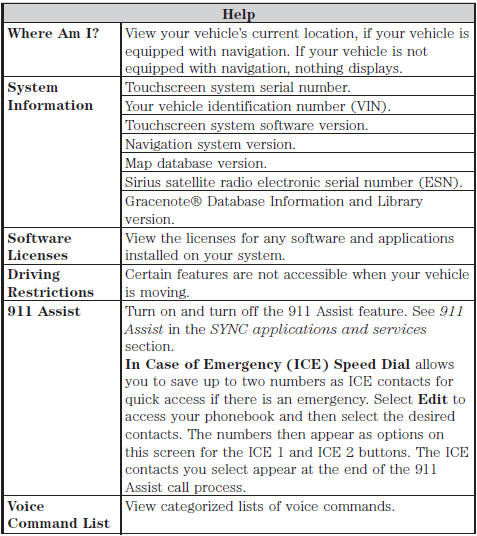
To access Help using the voice commands, press the voice button, then, after the tone, say “Help”. The system provides allowable voice commands for the current mode.
See also:
Replacement parts recommendation
Your vehicle has been built to the highest standards using quality parts.
We recommend that you demand the use of genuine Ford and Motorcraft parts whenever
your vehicle requires scheduled maintena ...
Trailer sway control
Note: This feature does not prevent trailer sway, but reduces it once
it begins.
Note: This feature cannot stop all trailers from swaying.
Note: In some cases, if vehicle speed is too high, the sy ...
Pedals
Adjustable pedals
WARNING: Never adjust the accelerator and brake pedal with feet on the
pedals while the vehicle is moving.
The control is located on the left side of the steering column. Press a ...
