MyFord™ system
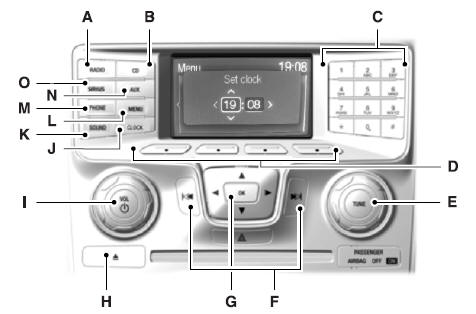
WARNING: Driving while distracted can result in loss of vehicle control, accident and injury. Ford strongly recommends that you use extreme caution when using any device or feature that may take your focus off the road. Your primary responsibility is the safe operation of your vehicle. We recommend against the use of any handheld device while driving, encourage the use of voice-operated systems when possible and that you become aware of applicable state and local laws that may affect use of electronic devices while driving.
Note: Some features, such as SIRIUS satellite radio, may not be available in your location. Check with your authorized dealer.
A. RADIO: Press this button to listen to the radio or change radio frequency bands. Press the function buttons below the radio screen to select different radio functions.
B. CD: Press this button to listen to a CD. Press the function buttons below the radio screen to select on-screen options of Repeat or Shuffle.
C. Memory presets:
• In radio mode, store your favorite radio stations. To store a radio station,
tune to the station, then press and hold a preset button until sound returns.
• In CD mode, press one of these buttons to select a track.
D. Function buttons: Select different functions of the audio system depending on which mode you are in (such as Radio mode or CD mode).
E. TUNE: • In radio mode, turn the control to manually search the frequency
band.
• In satellite radio mode, turn the control to tune to the next or previous channel.
F. Reverse/Fast Forward; AM/FM/CD Seek: • In radio mode, select a frequency band and press one of these buttons. The system stops at the first station it finds in that direction.
Press and hold one of these buttons to move quickly in that direction to the
next strong radio station or memory preset.
• In SIRIUS mode, press one of these buttons to select the previous or next channel.
If you select a specific category (such as Jazz, Rock or News), use these buttons
to find the previous or next channel in the selected category. Press and hold one
of these buttons to move quickly in that direction to the next channel or category.
• In CD mode, press one of these buttons to select the previous or next track. Press
and hold one of these buttons to move quickly in that direction within the current
track.
G. OK and arrow buttons: • Press the up and down or left and right arrow
buttons to browse menu selections.
• Press OK to confirm menu selections.
H. Eject: Press this button to eject a CD.
I. Power and Volume: • Press this button to switch the system off and
on.
• Turn it to adjust the volume.
J. CLOCK: Press this button to access the clock setting. Use the center arrow controls to change the hours and minutes.
K. SOUND: Press this button to adjust settings for Treble, Middle, Bass, Balance and Fade.
L. MENU: Press this button to access different audio system features.
See Menu structure later in this section.
M. PHONE: Press this button to access the phone features of the SYNC system. See the SYNC® chapter for more information.
N. AUX: Press this button to access your auxiliary input jack or switch between devices you plug into the input jack or USB port. See Auxiliary input jack later in this chapter.
O. SIRIUS: Press this button to listen to SIRIUS satellite radio.
Menu Structure
Note: Depending on your system, some options may appear slightly different.
Press MENU.
Press the up and down arrow buttons to scroll through the options.
Press the right arrow to enter a menu. Press the left arrow to exit a menu.
Press OK to confirm a selection.

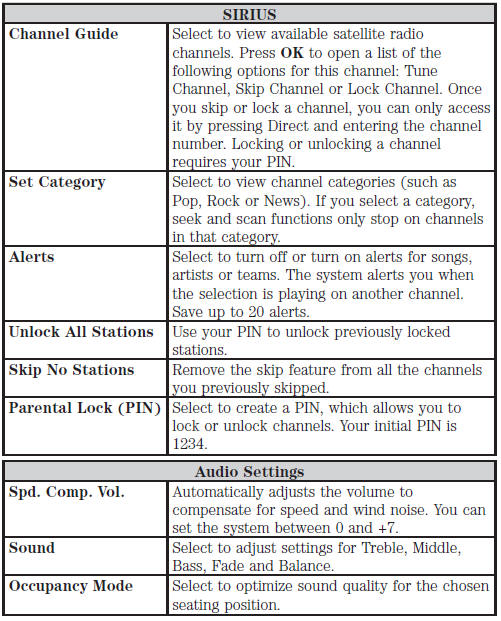
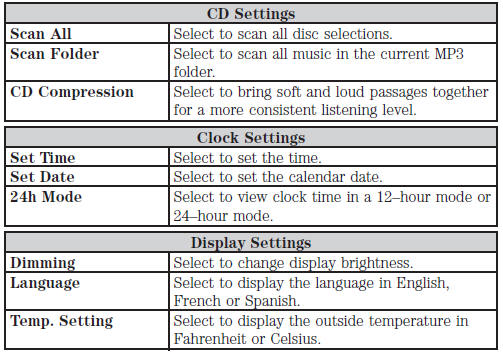
See also:
Interior lamps
Dome Lamp Control
Without fog lamps
With fog lamps
Use to manually turn the dome lamp on.
• Press the control. This will turn on the interior courtesy lights.
The lights will remain on unti ...
Economical driving
Fuel economy is affected by several things, such as how you drive, the conditions
you drive under and how you maintain your vehicle.
There are some things to keep in mind that may improve your fuel ...
Information messages
Note: Depending on the vehicle options equipped with your vehicle, not
all of the messages will display or be available. Certain messages may be abbreviated
or shortened depending upon which clust ...
