Information messages
See Information Messages later in this chapter for more information.
Information Display Controls (Type 2)

• Press the up and down arrow buttons to scroll through and highlight the options
within a menu.
• Press the right arrow button to enter a sub-menu.
• Press the left arrow button to exit a menu.
• Press the OK button to choose and confirm a setting/messages.
The small squares in the upper right corner display the different menu levels and how far in the menu levels you are.
Main menu
From the main menu bar on the left side of the information display, you can choose from the following categories:

Display Mode

Trip 1 & 2

Fuel Economy

Settings

Information
Scroll up/down to highlight one of the categories, then press the right arrow key or OK to enter into that category. Press the left arrow key as needed to exit back to the main menu.
Display Mode

Use the up/down arrow buttons to choose between the following display options.
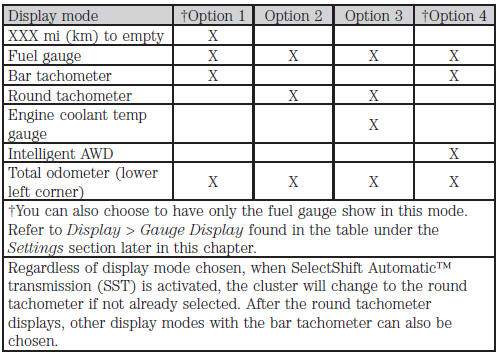
• XXX mi (km) to empty: Shows approximate fuel level before the fuel tank reaches
empty. The value is dynamic and can change (raise or lower) depending on driving
style.
• Fuel gauge: Indicates approximately how much fuel is left in the fuel tank. The
fuel gauge may vary slightly when the vehicle is in motion or on a grade. When the
fuel level becomes low (50 miles [80 km] to empty), the level indicator will change
to amber. When the fuel level becomes critically low (0 miles [0 km] to empty),
the level indicator will change to red.
Note: When a MyKey® is in use, low fuel warnings will display earlier.
The fuel icon and arrow indicates which side of the vehicle the fuel filler door is located.
• Bar/Round tachometer: Indicates the engine speed in revolutions per minute.
Driving with your tachometer pointer continuously at the top of the scale may damage
the engine. During SelectShift Automatic™ transmission (SST) use, the currently
selected gear will appear in the display.
• Engine coolant temperature gauge: Indicates engine coolant temperature. At normal
operating temperature, the level indicator will be in the normal range. If the engine
coolant temperature exceeds the normal range, stop the vehicle as soon as safely
possible, switch off the engine and let the engine cool.
• Intelligent AWD (if equipped): displays power distribution between the front and
rear wheels. More power to either front or rear wheels will be displayed by more
area filled in.
Trip 1 & 2

Choose between the standard or enhanced trip display. See the Settings chart following to reach the trip display settings.
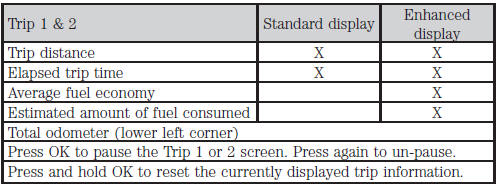
• Trip distance — shows the accumulated trip distance.
• Elapsed trip time— timer stops when the vehicle is turned off and restarts when
the vehicle is restarted.
• Average fuel economy — shows the average fuel economy for a given trip.
• Estimated amount of fuel consumed — shows the amount of fuel used for a given
trip.
• Elapsed trip time — timer stops when the vehicle is turned off and restarts when
the vehicle is restarted.
Fuel Economy

Use the left/right arrow buttons to choose the desired fuel economy display.
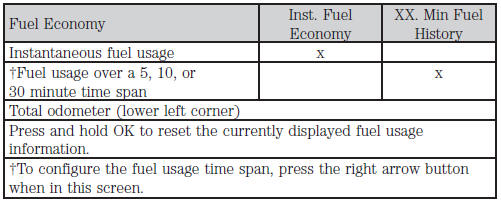
• Inst. Fuel Economy: This display shows a visual graph of your instantaneous
fuel economy.
• XX. Min Fuel History: This display shows a bar chart of your fuel history.
Settings

In this mode, you can configure different driver setting choices.
Note: Some items are optional and may not appear.
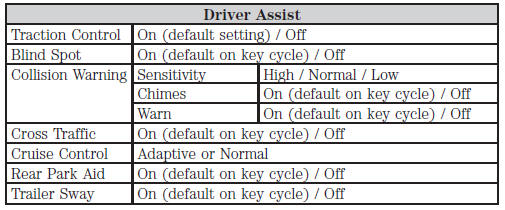
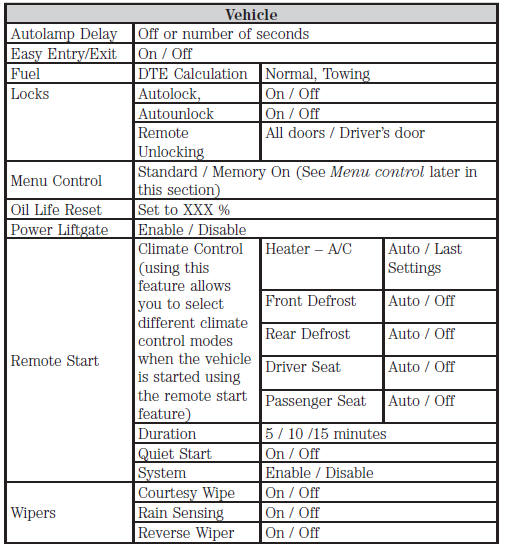
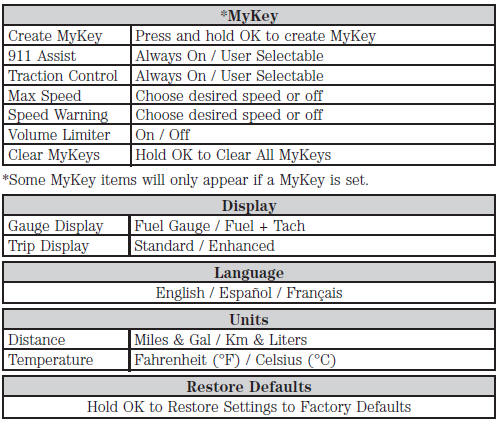
Information

In this mode, you can view different vehicle system information and perform a system check.
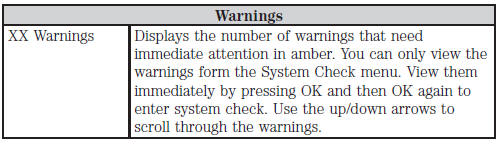
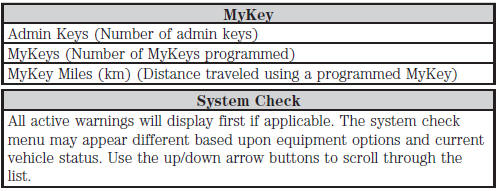
Menu control
To change the menu control between Standard or Memory On, refer to Vehicle > Menu Control found in the table under Settings in this chapter.
• Standard: when in the Display, Trip or Fuel Economy sub-categories, scrolling
up and down will always exit back to the main categories.
• Memory on: when in the Display, Trip or Fuel Economy sub-categories, scrolling
up and down will display the previously selected sub-categories.
Information messages
Note: Depending on the vehicle options equipped with your vehicle, not
all of the messages will display or be available. Certain messages may be abbreviated
or shortened depending upon which cluster type you have.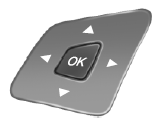
Press the OK button to acknowledge and remove some messages from the information display. Other messages will be removed automatically after a short time. Certain messages need to be confirmed before you can access the menus.
Message indicators: Some messages will be supplemented by a system specific symbol.
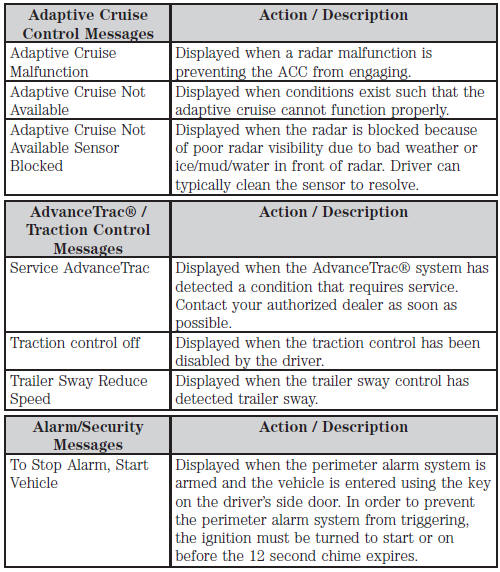
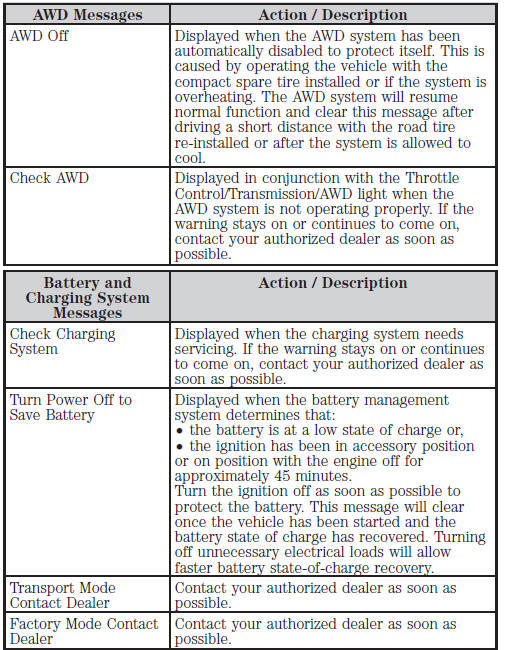
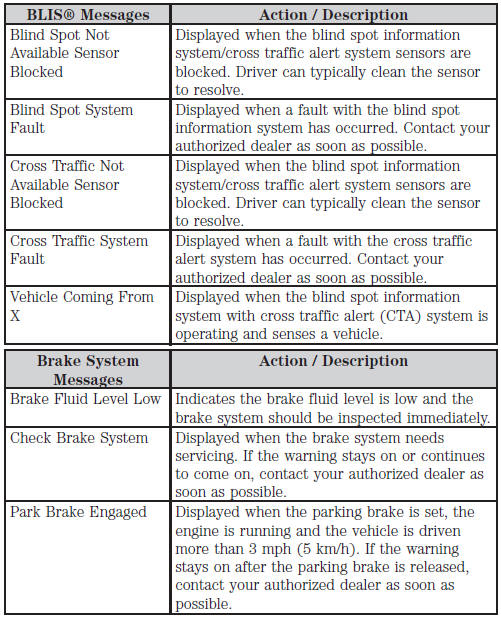
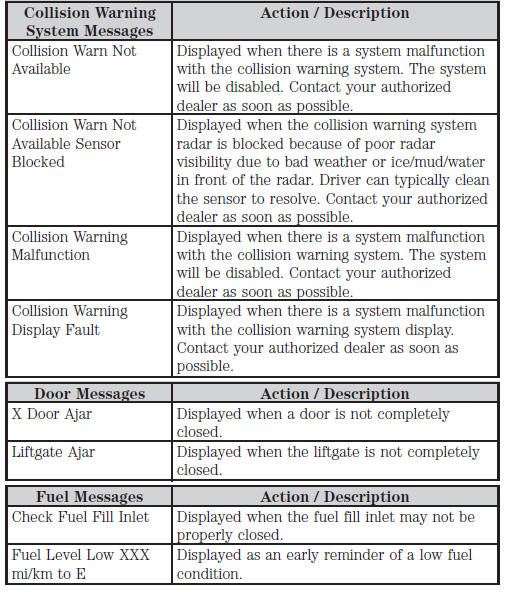
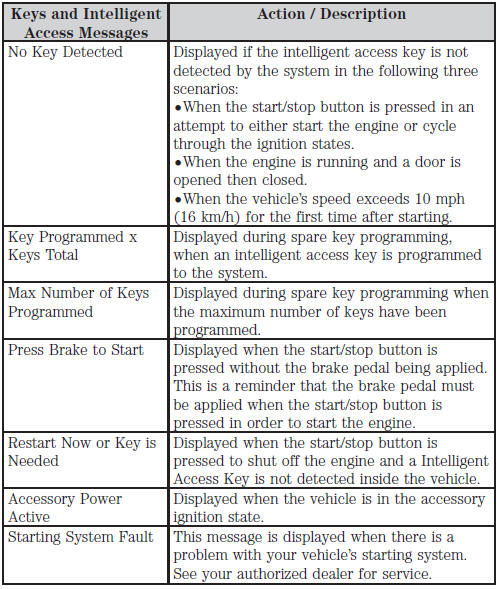
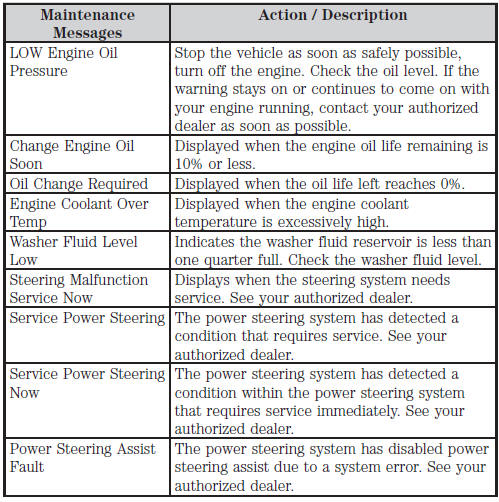
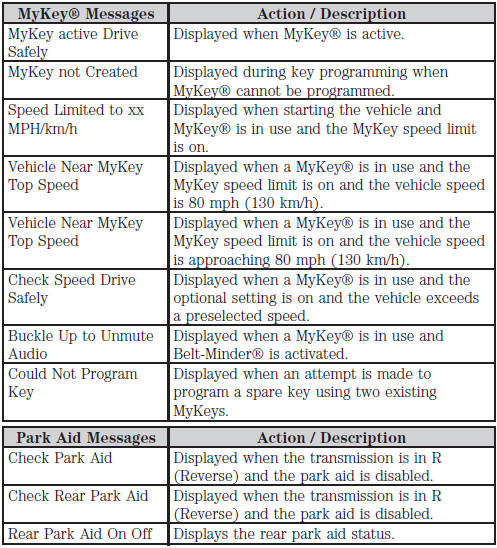
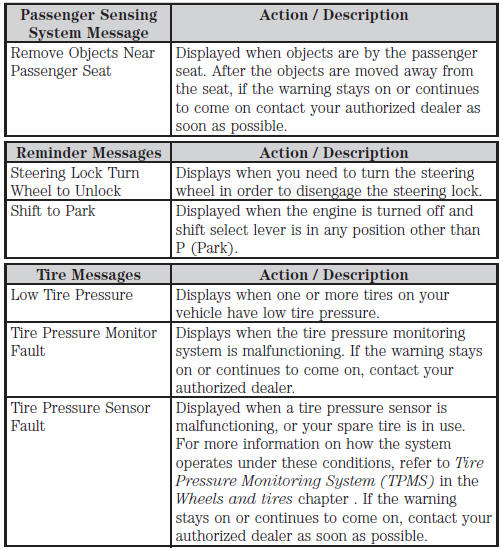
See also:
Instrument Cluster
Gauges
Type 1
Cluster shown in standard measure – metric clusters similar.
A. Tachometer
B. Information display. See Information displays for more information.
C. Speedometer
D. Fuel gauge
...
All-Wheel Drive (If Equipped)
All wheel drive
USING YOUR ALL-WHEEL DRIVE (AWD) SYSTEM (IF EQUIPPED)
AWD uses all four wheels to power the vehicle. This increases traction, enabling
you to drive over terrain and road conditions ...
Washer fluid check
WARNING: If you operate your vehicle in temperatures below 40°F (5°C),
use washer fluid with antifreeze protection. Failure to use washer fluid with antifreeze
protection in cold weather could r ...
